
How to Show Steps on Apple Watch SE Face
Tracking your daily steps on your Apple Watch SE is a great way to stay motivated and monitor your fitness goals. While the Activity Rings show your overall movement, many users want to see their exact step count right on the watch face — and yes, it’s possible!
In this guide, we’ll show you how to display your step count directly on your Apple Watch SE face using built-in features and third-party apps.
Can You See Steps on the Apple Watch SE Face?
Out of the box, the Apple Watch SE doesn’t offer a native complication (widget) that shows your steps on the watch face. However, you can use third-party apps that integrate with your watch and show step counts via complications.
We enable innovation. From ideation all the way through to market delivery.
On order over $50
Free– spend over $99
We offer competitive prices
We guarantee our products
Step-by-Step Guide: How to Show Steps on Your Watch Face
1. Download a Steps App
Go to the App Store on your iPhone and download one of these popular apps:
Pedometer++
StepsApp
Stepz
These apps sync with Apple Health and can display steps on your watch face.
2. Set Up the App
Open the app on your iPhone.
Grant permissions to access your step data via Apple Health.
Customize your preferred display options if available.
3. Add the Steps Complication to Your Watch Face
Press and hold your current watch face.
Tap Edit.
Swipe to the Complications section.
Tap the area where you want to add the step count.
Scroll through available options and choose the step-tracking app’s complication (e.g., “Pedometer++”).
4. Confirm and Exit
Press the Digital Crown to save changes and return to your new watch face — now with live step tracking shown right up front!
 Best Watch Faces for Steps Complications
Best Watch Faces for Steps Complications
Some watch faces offer more space and better visibility for complications. These are ideal for showing steps:
Modular
Infograph
Infograph Modular
Utility
Choose one that suits your style and step visibility preferences.
You can also explore fitness-focused watch faces that highlight steps, heart rate, and calories for a complete health snapshot. With the right setup, your Apple Watch SE becomes a powerful daily fitness companion right on your wrist.
While the Apple Watch SE doesn’t natively show steps on the face, adding a third-party app like Pedometer++ is a quick and effective solution. With just a few taps, you can see your daily steps at a glance, stay on track, and stay motivated.
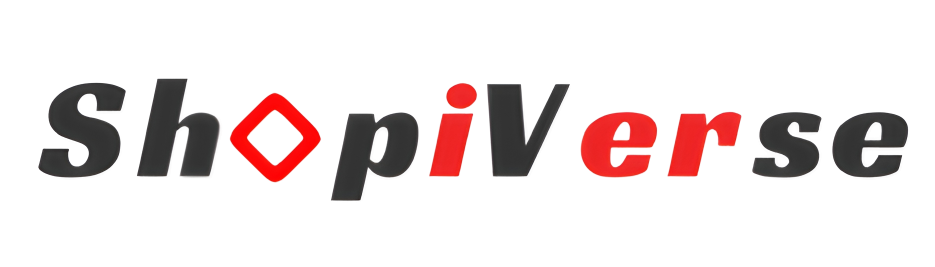




Add a review
Your email address will not be published. Required fields are marked *